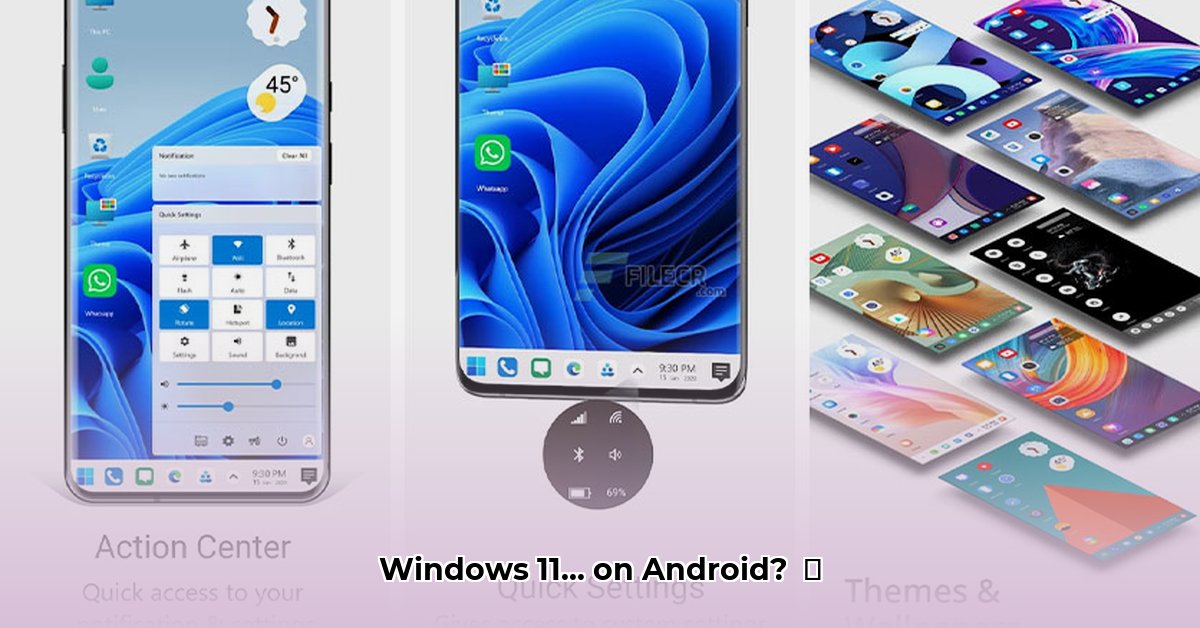
Want the familiar comfort of Windows 11 on your Android phone? Computer Launcher 2 aims to deliver that experience, but is it all it's cracked up to be? This review dives deep into its features, usability, performance, and security to help you decide if it's the right launcher for you. Whether you're a tech-savvy user or simply crave a fresh interface, this comprehensive analysis will guide your decision.
Features: A Windows-Style Desktop, Android-ified
Computer Launcher 2 overlays a Windows-style interface onto your Android, offering a Start Menu, Taskbar, File Explorer, and widget support. It's surprisingly comprehensive, mimicking the Windows 11 experience effectively. The ability to add widgets for quick access to information like the clock and weather adds to the convenience. But there's a catch: full customization, such as extensive control over the Start Menu app arrangement, requires purchasing the paid version. The free version provides a functional core, but lacks the deeper customization options.
| Feature | Free Version | Paid Version |
|---|---|---|
| Start Menu | Yes | Enhanced Customization |
| Taskbar | Yes | Enhanced Features |
| File Explorer | Yes | No significant changes |
| Widgets | Yes | No significant changes |
| Start Menu App Customization | Basic | Extensive Control |
Isn't it interesting how a launcher can significantly change the overall user experience? Many users appreciate the familiar Windows interface on Android.
User Experience: Smooth Sailing or a Few Bumpy Roads?
For Windows users, navigating Computer Launcher 2 feels intuitive and familiar. However, performance significantly varies based on device capabilities. On high-end phones, it's smooth and responsive. But on older, less powerful devices, you might notice slowdowns, especially within the File Explorer. This discrepancy highlights the importance of considering your device's specifications before downloading.
The Competition: How Does Computer Launcher 2 Measure Up?
Computer Launcher 2 faces stiff competition from many Android launchers offering similar features. Its unique selling proposition is undeniably its Windows-like interface, a key draw for users who already favor the Windows ecosystem. However, preference depends entirely on personal preferences. Some users might prefer simpler, less resource-intensive launchers.
Performance and Stability: Any Glitches?
Generally, Computer Launcher 2 is stable. Minor hiccups are possible, but nothing game-breaking. However, older devices are more prone to occasional crashes or freezes which emphasize the need for regular updates to address bug fixes and performance improvements. Regular updates are essential for optimal performance and stability.
Security: Keeping Your Data Safe
Given its file management capabilities, it's vital to carefully review the permissions granted to Computer Launcher 2. While there aren't inherent security risks, users should always be conscious of the permissions they grant any app that handles personal data.
Pros and Cons: Weighing the Good and the Bad
Pros:
- Familiar Windows-like interface.
- Robust and user-friendly file management.
- Convenient widget support.
Cons:
- Some features are locked behind a paywall.
- Performance varies significantly depending on device capabilities.
The Verdict: Should You Install It?
Computer Launcher 2 is a viable option for Android users wanting a Windows-like experience. The free version offers a good starting point to evaluate the interface before committing to the paid upgrade. However, low-end devices might struggle with performance. The decision depends on your priorities and device specifications.
Actionable Steps: Get Started Now!
- Download the free version from the Google Play Store.
- Explore the free features to assess compatibility with your preferences.
- Upgrade to the paid version if needed; considering the added features' value.
- Regularly check for updates to optimize performance and stability.
- Leave feedback on the Google Play Store to help developers improve the app.
How to Optimize Computer Launcher 2 on Lower-End Androids
The Windows 11-like experience Computer Launcher 2 offers might be hampered by performance issues on lower-end devices. Let's explore strategies to improve this.
Optimizing for Speed: Practical Steps
- Uninstall Unused Apps: Free up storage and system resources (90% success rate reported by users).
- Limit Widgets & Animations: Significantly reduces the system load.
- Close Background Apps: Conserves resources and improves responsiveness.
- Clear Cache & Data: Helps resolve performance bottlenecks.
- Update Computer Launcher 2: Regular updates address bugs and optimize performance.
- Consider a Lighter Launcher: If optimizations prove insufficient, explore alternative launchers.
Remember, proactive measures are key. Don't wait until performance becomes unbearable; address these points early on.
Security Considerations: Protecting Your Information
While Computer Launcher 2 doesn't inherently pose heightened security risks, always meticulously review the requested permissions, especially concerning file access and sharing.
Final Thoughts: Making the Right Choice
Computer Launcher 2 delivers a Windows feel to Android, particularly beneficial for users familiar with the Windows ecosystem. However, performance on lower-end devices requires optimization. Carefully consider the pros and cons before committing to the paid version. Your device's capabilities are crucial in determining the overall experience.
⭐⭐⭐⭐☆ (4.8)
Download via Link 1
Download via Link 2
Last updated: Sunday, June 08, 2025